dircolorsコマンドは、lsコマンドの色表示を設定するコマンドを出力します。
lsコマンドの色設定を変更するためには、環境変数LS_COLORSを指定する必要があり、dircolorsコマンドはこのLS_COLORSを設定するコマンドを出力します。
dircolorsコマンドとevalコマンドを組み合わせることで、lsコマンドで表示する特定のファイル拡張子のファイルやディレクトリ等の色表示設定をすることができます。
色設定のコマンドを出力
(オプションなし)
dircolorsを引数なしで利用された場合、dircolorsでのデフォルトの色設定ファイルデータベースを元にした色設定のためのコマンドを出力します。
コマンド例
|
1 |
dircolors |
実行結果
|
1 2 |
LS_COLORS='rs=0:di=01;34:ln=01;36:mh=00:pi=40;33:so=01;35:do=01;35:bd=40;33;01:cd=40;33;01:or=40;31;01:mi=00:su=37;41:sg=30;43:ca=30;41:tw=30;42:ow=34;42:st=37;44:ex=01;32:*.tar=01;31:*.tgz=01;31:*.arc=01;31:*.arj=01;31:*.taz=01;31:*.lha=01;31:*.lz4=01;31:*.lzh=01;31:*.lzma=01;31:*.tlz=01;31:*.txz=01;31:*.tzo=01;31:*.t7z=01;31:*.zip=01;31:*.z=01;31:*.Z=01;31:*.dz=01;31:*.gz=01;31:*.lrz=01;31:*.lz=01;31:*.lzo=01;31:*.xz=01;31:*.bz2=01;31:*.bz=01;31:*.tbz=01;31:*.tbz2=01;31:*.tz=01;31:*.deb=01;31:*.rpm=01;31:*.jar=01;31:*.war=01;31:*.ear=01;31:*.sar=01;31:*.rar=01;31:*.alz=01;31:*.ace=01;31:*.zoo=01;31:*.cpio=01;31:*.7z=01;31:*.rz=01;31:*.cab=01;31:*.jpg=01;35:*.jpeg=01;35:*.gif=01;35:*.bmp=01;35:*.pbm=01;35:*.pgm=01;35:*.ppm=01;35:*.tga=01;35:*.xbm=01;35:*.xpm=01;35:*.tif=01;35:*.tiff=01;35:*.png=01;35:*.svg=01;35:*.svgz=01;35:*.mng=01;35:*.pcx=01;35:*.mov=01;35:*.mpg=01;35:*.mpeg=01;35:*.m2v=01;35:*.mkv=01;35:*.webm=01;35:*.ogm=01;35:*.mp4=01;35:*.m4v=01;35:*.mp4v=01;35:*.vob=01;35:*.qt=01;35:*.nuv=01;35:*.wmv=01;35:*.asf=01;35:*.rm=01;35:*.rmvb=01;35:*.flc=01;35:*.avi=01;35:*.fli=01;35:*.flv=01;35:*.gl=01;35:*.dl=01;35:*.xcf=01;35:*.xwd=01;35:*.yuv=01;35:*.cgm=01;35:*.emf=01;35:*.ogv=01;35:*.ogx=01;35:*.aac=00;36:*.au=00;36:*.flac=00;36:*.m4a=00;36:*.mid=00;36:*.midi=00;36:*.mka=00;36:*.mp3=00;36:*.mpc=00;36:*.ogg=00;36:*.ra=00;36:*.wav=00;36:*.oga=00;36:*.opus=00;36:*.spx=00;36:*.xspf=00;36:'; export LS_COLORS |
また、dircolorsコマンドは色設定ファイルを指定することができ、その色設定ファイルからコマンドを作成することもできます。
コマンド例
|
1 |
dircolors test_dircolors_file |
test_dircolors_file
|
1 2 3 4 5 6 7 8 |
# Configuration file for dircolors, a utility to help you set the # LS_COLORS environment variable used by GNU ls with the --color option. # Copyright (C) 1996-2016 Free Software Foundation, Inc. # Copying and distribution of this file, with or without modification, # are permitted provided the copyright notice and this notice are preserved. RESET 0 # reset to "normal" color DIR 01;34;47 # directory |
実行結果
|
1 2 |
LS_COLORS='rs=0:di=01;34;47:'; export LS_COLORS |
設定ファイルの'#'以降の文字はコメントになります。
実際に色設定を変更する場合、dircolorsで出力したコマンドを実行するためにevalコマンドを利用します。
コマンド例
|
1 |
eval "$(dircolors <file>)" |
色設定の設定ファイルデータベースを表示
(-pオプション)
-pオプションを用いることで、dircolorsコマンドで処理する前のデフォルトの色設定データベースを表示することが出来ます。このデータベースを色設定ファイルとしてそのまま利用することができ、また、これを修正することで別の色設定ファイルを作成することが出来ます。
コマンド例
|
1 |
dircolors -p |
実行結果
|
1 2 3 4 5 6 7 8 9 10 11 12 13 14 15 16 17 18 19 20 21 22 23 24 25 26 27 28 29 30 31 32 33 34 35 36 37 38 39 40 41 42 43 44 45 46 47 48 49 50 51 52 53 54 55 56 57 58 59 60 61 62 63 64 65 66 67 68 69 70 71 72 73 74 75 76 77 78 79 80 81 82 83 84 85 86 87 88 89 90 91 92 93 94 95 96 97 98 99 100 101 102 103 104 105 106 107 108 109 110 111 112 113 114 115 116 117 118 119 120 121 122 123 124 125 126 127 128 129 130 131 132 133 134 135 136 137 138 139 140 141 142 143 144 145 146 147 148 149 150 151 152 153 154 155 156 157 158 159 160 161 162 163 164 165 166 167 168 169 170 171 172 173 174 175 176 177 178 179 180 181 182 183 184 185 186 187 188 189 190 191 |
# Configuration file for dircolors, a utility to help you set the # LS_COLORS environment variable used by GNU ls with the --color option. # Copyright (C) 1996-2016 Free Software Foundation, Inc. # Copying and distribution of this file, with or without modification, # are permitted provided the copyright notice and this notice are preserved. # The keywords COLOR, OPTIONS, and EIGHTBIT (honored by the # slackware version of dircolors) are recognized but ignored. # Below are TERM entries, which can be a glob patterns, to match # against the TERM environment variable to determine if it is colorizable. TERM Eterm TERM ansi TERM color-xterm TERM con[0-9]*x[0-9]* TERM cons25 TERM console TERM cygwin TERM dtterm TERM eterm-color TERM gnome TERM gnome-256color TERM hurd TERM jfbterm TERM konsole TERM kterm TERM linux TERM linux-c TERM mach-color TERM mach-gnu-color TERM mlterm TERM putty TERM putty-256color TERM rxvt* TERM screen* TERM st TERM st-256color TERM terminator TERM tmux* TERM vt100 TERM xterm* # Below are the color init strings for the basic file types. A color init # string consists of one or more of the following numeric codes: # Attribute codes: # 00=none 01=bold 04=underscore 05=blink 07=reverse 08=concealed # Text color codes: # 30=black 31=red 32=green 33=yellow 34=blue 35=magenta 36=cyan 37=white # Background color codes: # 40=black 41=red 42=green 43=yellow 44=blue 45=magenta 46=cyan 47=white #NORMAL 00 # no color code at all #FILE 00 # regular file: use no color at all RESET 0 # reset to "normal" color DIR 01;34 # directory LINK 01;36 # symbolic link. (If you set this to 'target' instead of a # numerical value, the color is as for the file pointed to.) MULTIHARDLINK 00 # regular file with more than one link FIFO 40;33 # pipe SOCK 01;35 # socket DOOR 01;35 # door BLK 40;33;01 # block device driver CHR 40;33;01 # character device driver ORPHAN 40;31;01 # symlink to nonexistent file, or non-stat'able file ... MISSING 00 # ... and the files they point to SETUID 37;41 # file that is setuid (u+s) SETGID 30;43 # file that is setgid (g+s) CAPABILITY 30;41 # file with capability STICKY_OTHER_WRITABLE 30;42 # dir that is sticky and other-writable (+t,o+w) OTHER_WRITABLE 34;42 # dir that is other-writable (o+w) and not sticky STICKY 37;44 # dir with the sticky bit set (+t) and not other-writable # This is for files with execute permission: EXEC 01;32 # List any file extensions like '.gz' or '.tar' that you would like ls # to colorize below. Put the extension, a space, and the color init string. # (and any comments you want to add after a '#') # If you use DOS-style suffixes, you may want to uncomment the following: #.cmd 01;32 # executables (bright green) #.exe 01;32 #.com 01;32 #.btm 01;32 #.bat 01;32 # Or if you want to colorize scripts even if they do not have the # executable bit actually set. #.sh 01;32 #.csh 01;32 # archives or compressed (bright red) .tar 01;31 .tgz 01;31 .arc 01;31 .arj 01;31 .taz 01;31 .lha 01;31 .lz4 01;31 .lzh 01;31 .lzma 01;31 .tlz 01;31 .txz 01;31 .tzo 01;31 .t7z 01;31 .zip 01;31 .z 01;31 .Z 01;31 .dz 01;31 .gz 01;31 .lrz 01;31 .lz 01;31 .lzo 01;31 .xz 01;31 .bz2 01;31 .bz 01;31 .tbz 01;31 .tbz2 01;31 .tz 01;31 .deb 01;31 .rpm 01;31 .jar 01;31 .war 01;31 .ear 01;31 .sar 01;31 .rar 01;31 .alz 01;31 .ace 01;31 .zoo 01;31 .cpio 01;31 .7z 01;31 .rz 01;31 .cab 01;31 # image formats .jpg 01;35 .jpeg 01;35 .gif 01;35 .bmp 01;35 .pbm 01;35 .pgm 01;35 .ppm 01;35 .tga 01;35 .xbm 01;35 .xpm 01;35 .tif 01;35 .tiff 01;35 .png 01;35 .svg 01;35 .svgz 01;35 .mng 01;35 .pcx 01;35 .mov 01;35 .mpg 01;35 .mpeg 01;35 .m2v 01;35 .mkv 01;35 .webm 01;35 .ogm 01;35 .mp4 01;35 .m4v 01;35 .mp4v 01;35 .vob 01;35 .qt 01;35 .nuv 01;35 .wmv 01;35 .asf 01;35 .rm 01;35 .rmvb 01;35 .flc 01;35 .avi 01;35 .fli 01;35 .flv 01;35 .gl 01;35 .dl 01;35 .xcf 01;35 .xwd 01;35 .yuv 01;35 .cgm 01;35 .emf 01;35 # http://wiki.xiph.org/index.php/MIME_Types_and_File_Extensions .ogv 01;35 .ogx 01;35 # audio formats .aac 00;36 .au 00;36 .flac 00;36 .m4a 00;36 .mid 00;36 .midi 00;36 .mka 00;36 .mp3 00;36 .mpc 00;36 .ogg 00;36 .ra 00;36 .wav 00;36 # http://wiki.xiph.org/index.php/MIME_Types_and_File_Extensions .oga 00;36 .opus 00;36 .spx 00;36 .xspf 00;36 |
TERMは、環境変数TERMが指定されたものの場合に色設定が取得できるようになります。
txtファイルの色を設定
デフォルトの色設定に加えて、拡張子が.txtのファイルの色を設定します。ここでは、色設定の確認のため、特にファイルを作成することなく、Bashの機能であるプロセス置換を用います。プロセス置換の構文は、
|
1 2 |
<(list) >(list) |
であり、コマンドの実行結果をファイルのように扱うことができます。ここで、txtファイルに設定するのは太字、テキストカラー:黄色、背景色:シアンになります。
コマンド例
|
1 |
eval "$(dircolors <(cat <(dircolors -p) <(echo '*.txt 01;33;46')))" |
実行結果
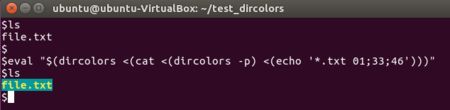
色設定の数字はdircolorsのpオプションで出力された設定ファイルのコメントから確認できます。
